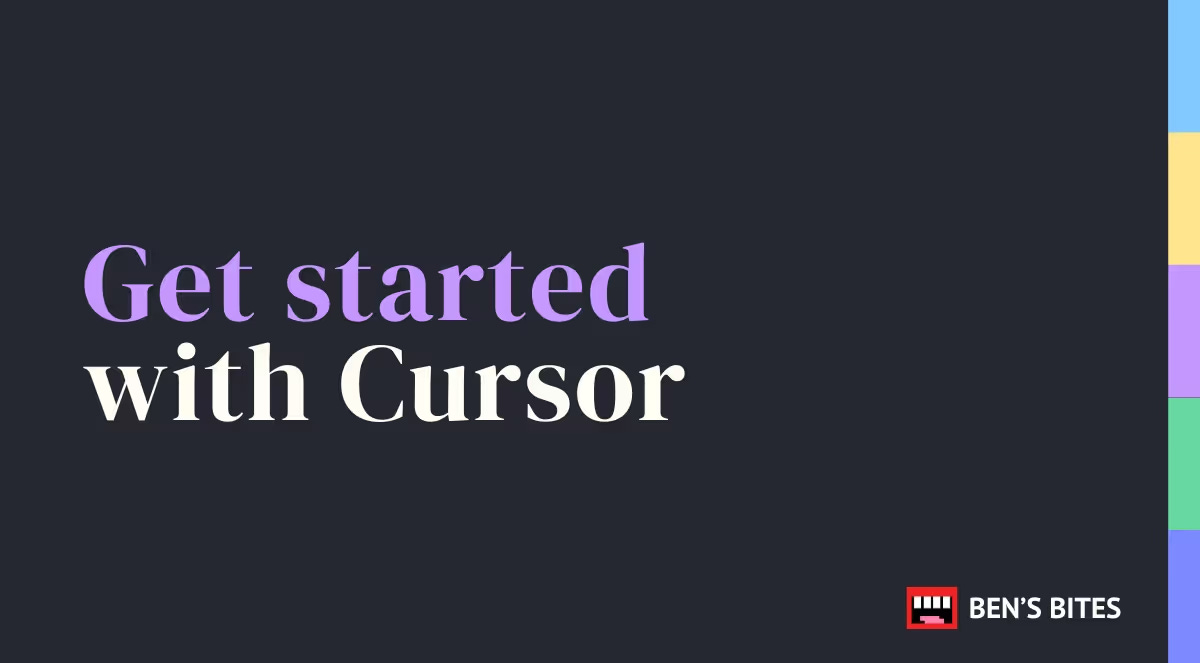Getting started with Cursor: a beginner's guide
A best-practices guide from Ben’s Bites
Think of this guide like a Ben's Bites snack pack—quick tips to help you build AI-powered apps without getting lost in technical jargon. Whether you're exploring AI-assisted development for the first time or looking to speed up your existing workflow, these guidelines will help you cook up something amazing. Let's get started!
1. Cursor in a Nutshell
Cursor is an AI-powered code editor that makes coding faster and smarter.
Tell it what you want to build, and it helps write the code
Perfect for building full web apps (websites, dashboards, etc.)
Accessible even if you’re a beginner—but some coding basics help.
2. Setting Up Cursor
Getting started is easy—just download Cursor, create a project folder on your desktop and then open your project folder in Cursor.
Cursor works best with Git repositories to track changes.
Open an existing project or start from scratch.
Works on Mac, Windows, and Linux.
3. Essential Shortcuts & Commands
Shortcuts are your secret sauce for speedy development. Here are some essential commands in Cursor:
⌘ K: Your main AI helper - use it to edit existing code or create new code
Tab: Smart code completion that learns from your style
⌘ Enter: Ask questions about your code using @Codebase
Type @ in the chat to show Cursor specific files (like "Hey, look at @docs/requirements.md")
Use @Web when you need current information (like "@Web what's the latest way to set up xyz?")
Use @Codebase to ask about your project's code (like "@Codebase where do we handle user login?")
4. Craft Clear, Effective Prompts
The clearer the prompt, the better the code.
Be Specific: Spell out your frameworks, libraries, and user flows.
Example: “I want a simple button on a webpage that, when clicked, shows an alert saying 'Hello!'. Write the HTML and JavaScript for this.”
Start Simple: Break down complex tasks into manageable steps.
Ask for Help: If you’re stuck on phrasing, ask Cursor or ChatGPT for prompt-writing suggestions.
5. Testing & Debugging AI-Generated Code
AI isn’t perfect—always test and verify.
Small Tests: Run code in pieces. If Cursor wrote a function, test it immediately with sample inputs.
Read the Code: Glance over AI outputs. Ask Cursor to explain confusing parts.
Debug with AI: Paste error messages into Cursor—“Here’s the error; how do we fix it?”—and let it assist you.
6. Managing AI Context & Memory
Cursor has a context limit (~20k tokens). Feed it only what’s needed.
Give Relevant Snippets: Don’t dump your entire codebase in one prompt. Reference files as needed via
@.Re-Provide Key Info: If the chat gets long and Cursor seems to forget crucial details, paste them again.
Advanced Topics Ahead
Starting from here, you’ll see more in-depth or advanced features. If you’re new to web dev, feel free to skim these sections. They’re handy once you’re comfortable with the basics.
Version Control & AI-Assisted Commits - Keep track of changes and collaborate fearlessly.
Commit Often: Use small, focused commits. If you fix a bug, commit separately from new features.
Descriptive Messages: Summarize what changed and why. You can ask Cursor to draft commit messages.
AI-Assisted Reviews: Ask Cursor “Did I make any mistakes?” to catch potential issues before committing.
Clear Project Requirements - Help Cursor understand your goals.
Create a
requirementsfolder.Add a
frontend_instructions.mdfile with:Project overview
Feature list
Tech stack or libraries
Relevant docs links
Current file structure
💡 Pro Tip: Ask Cursor to convert a screenshot of your file tree into ASCII to include in frontend_instructions.md.
Error Resolution Strategy - Have a plan for when things go wrong.
Create an
errors_resolutions.mdfile inrequirements.Log the exact error messages, the steps you tried, and what eventually solved them.
Check forums, share screenshots, or ask the community if you’re stuck.
Best Practices for Long-Term Projects
Keep AI-generated code maintainable for future updates.
Comment on AI-generated code so you remember what it does.
Use meaningful function names to improve readability.
Refactor large AI outputs into smaller, reusable components.
Ask Cursor for documentation: "Write comments for this function."
In Summary
Cursor is your AI-powered coding companion that helps you write code faster and smarter. Provide clear prompts, stay organized, and test each step. Don’t be shy about asking Cursor to clarify what it generated or to help you fix errors. Over time, you’ll develop your own “AI developer flow.” Now power up Cursor, and start building your next big thing. Bon appétit from Ben’s Bites!
This post was created by Amie.