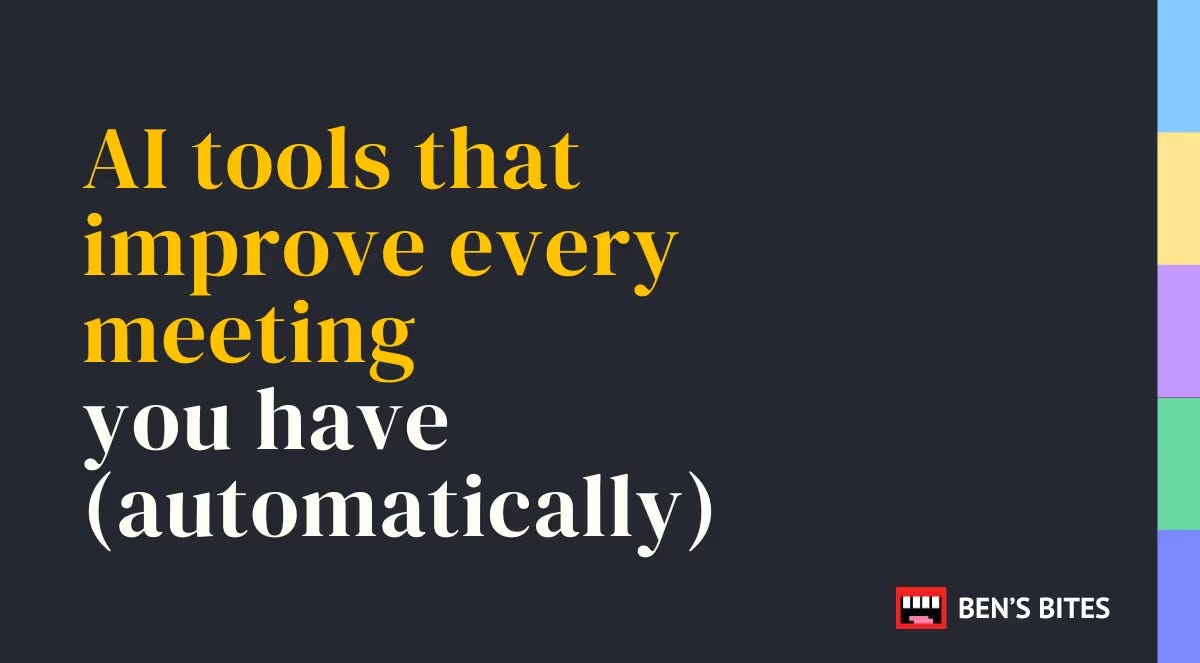AI tools that improve every meeting you have (automatically)
From prep to post-meeting summaries, this is how to make your whole meeting process more efficient using AI.
Managing meetings can feel like a full-time job in itself. Just the thought of all that scheduling, taking notes, following up, and keeping track of action items is exhausting.
If you’re fed up with all the juggling, let AI step in. Using the right AI tools, you can automatically handle everything from calendar wrangling to post-meeting summaries.
We’re going to look at top AI tools for every stage of the meeting process: before, during, and after your meetings.
We’ll also explore how to set up an all-in-one meeting management system that gets on with what needs to be done … while you focus on more important tasks.
Let’s dig in.
Pre-meeting AI solutions: Let AI prepare you for meetings before they happen
1. Automate your meeting scheduling using Reclaim
Figuring out how to fit all your meetings and routine tasks into your calendar can be a huge challenge … and if you need focus time for big projects, it might feel like there’s no space left.
Let Reclaim take the headaches out of meeting scheduling.
Reclaim connects directly to your Google Calendar and intelligently schedules time for focus work, routine tasks, and even lunch breaks.
Here’s how to get started:
Visit the Reclaim website and create a free account. Link your Google Calendar so the app can analyze your schedule.
During onboarding, you’ll be prompted to add habits like exercise, focus time, or lunch breaks. Reclaim uses this input to block time for these activities on your calendar automatically. (You can remove, change, or add habits in the Remain app later, too.)
After setup, visit the Reclaim dashboard. Here, you can customize your working hours, meeting preferences, and habits. Want a 30-minute buffer after meetings for decompression? No problem—Reclaim can handle it.
Struggling to hit deadlines? Block out time in your calendar for focused work or key tasks using the Tasks tab. Reclaim can automatically schedule the Task based on its due date, duration, and availability.
Tip: When it comes to scheduling meetings, Reclaim has a really neat feature called “Smart Meetings.” The AI can automatically book meetings on your behalf based on everyone’s schedules—no need for any back-and-forth!
💡 Follow our full tutorial Automate calendar management to get detailed instructions on using Remain to schedule your meetings automatically.
2. Create an automated meeting scheduler assistant with Lindy
Spending forever just trying to get everyone’s availability confirmed? AI-powered tools like Lindy simplify the process.
Lindy checks everyone’s availability, sends out personalized invites, and even effortlessly reschedules meetings when conflicts arise.
Here’s how to get Lindy set up, step by step:
You’ll need a Lindy Pro account to use the scheduler assistant. Head to Lindy’s template library and select the “Meeting Scheduler” option. This takes you to a flow editor where you can configure the assistant.
Set up triggers to activate the AI assistant. For example, Lindy can step in when you CC it on an email requesting a meeting.
Lindy can draft clear, professional emails offering available time slots or confirming bookings. Use default prompts or tailor them to your own tone and style.
Set up event parameters so that Lindy can loop back and offer other times if the recipient doesn’t accept a time that was offered.
Add a confirmation message so that Lindy will let you know when the invite has been sent out.
Send a test email to check everything’s working as expected. Then, go ahead and make any tweaks you need.
💡 Get support setting up Lindy as a meeting scheduler using our tutorial Create a meeting scheduler assistant.
Mid-meeting and post-meeting AI solutions: How AI helps you during and after meetings
3. Create a note-taking assistant
Struggling to contribute in meetings because you’re frantically taking notes? Worried about forgetting an important detail? Just like the idea of being more present?
Imagine having a fully engaged meeting assistant who never misses a thing.
With Lindy, you can create an AI note-taker that joins your meetings, records discussions, and sends you summaries afterwards.
Here’s how to build one:
In Lindy’s flow editor, find the “Meeting Note-Taker” template. Set it up to join specific meetings based on calendar triggers.
Not every meeting is going to need notes. Add event filters (like excluding meetings without links) to focus on the most important events, so you don’t get overwhelmed.
Decide how you want Lindy to interact during meetings. You could give your assistant a name, come up with a friendly joining message, and also specify who should get a copy of the notes.
Want your notes in a specific format? Lindy will create a Google Doc after the meeting with the notes plus action items. You can leave this as-is with the default settings, or you can tweak how it’s set up to make it as useful as possible for you.
Finally, run a test meeting to make sure everything’s working seamlessly. Go through the notes and tweak Lindy’s setup if you need to.
💡 Want full instructions on the full process? Go through our tutorial Create a note-taking assistant.
4. Automatically take meeting notes and post summaries to Slack
If your team lives in Slack, why not send meeting summaries directly to your channels?
Otter AI integrates with Slack to make this happen instantly.
Here’s how to do it:
Create an Otter AI account (if you don’t already have one) and connect it to your Google Calendar.
Head to your OtterPilot settings. Here, if you want, you can set Otter to automatically join all your meetings. You can also adjust other settings, like chat messages, whether to send a live transcript and summary and more.
During meetings, Otter transcribes everything in real time. You can edit the summary, adjust speaker tags, highlight important sections, add comments, and more.
To share meeting summaries in Slack channels, you’ll need to use the Post to Slack button in Otter. Give Otter permission to access Slack and set the channel where you want the transcripts.
Otter can automatically send summaries to Slack from recurring meetings. If it’s a one-off meeting, you’ll need to use the Post to Slack button to send the summary manually.
Tip: Remembering a key conversation with your boss … but not quite sure when it happened? Go further with Otter by using Otter Chat to find info across all your meetings.
💡 For help getting Otter AI set up and working with Slack, follow the step-by-step instructions in our tutorial Automate meeting note-taking and post summaries to Slack.
Bonus: Automate the whole meeting process at once with AI
5. Build an AI-powered meeting management system
If you want to automate everything, from meeting transcription to task tracking for super-powered team productivity, read on.
You’ll need a comprehensive setup using tools like TLDV, Notion, and Zapier.
It might sound daunting—but once you’ve got this set up and working, it could revolutionize your meetings and workflow.
Here are all the basics you need to get in place:
Set up a Notion database by creating a “Meeting Management” page in Notion. Add a database, using the table view, with columns for tasks, assignees, status, plus meeting dates, timestamps, and links to meeting recordings.
Sign up for TLDV to record and transcribe meetings automatically. It can also summarize key points and action items.
Use Zapier (you’ll need a paid plan) to link TLDV with Notion. Create a Zap that triggers whenever a new transcript is added. Using the ChatGPT API, you can extract action items from the TLDV summaries. Then, have Zapier add these action items as tasks in your Notion database.
Run a test meeting to make sure everything works how it should. Check out the task entries in Notion and adjust things as needed.
💡 To nail every step of this process, follow our detailed tutorial Build an AI-powered meeting management system.
Why you should bring AI into your meetings
Meetings can take up a huge number of hours, with the average organization spending 15% of its time in meetings. That’s not counting all the overheads like scheduling, editing notes, and checking up on tasks post-meeting.
With the power of AI, you can save all that time and frustration by:
Automating your calendar management
Having a personal AI assistant schedule your meetings
Getting the AI to take notes for you
Automatically summarizing meetings for your tea in Slack
Building a whole meeting management system (so no one ever forgets a task again)
Companies like yours are using all these techniques to move faster toward their goals. Are you in?