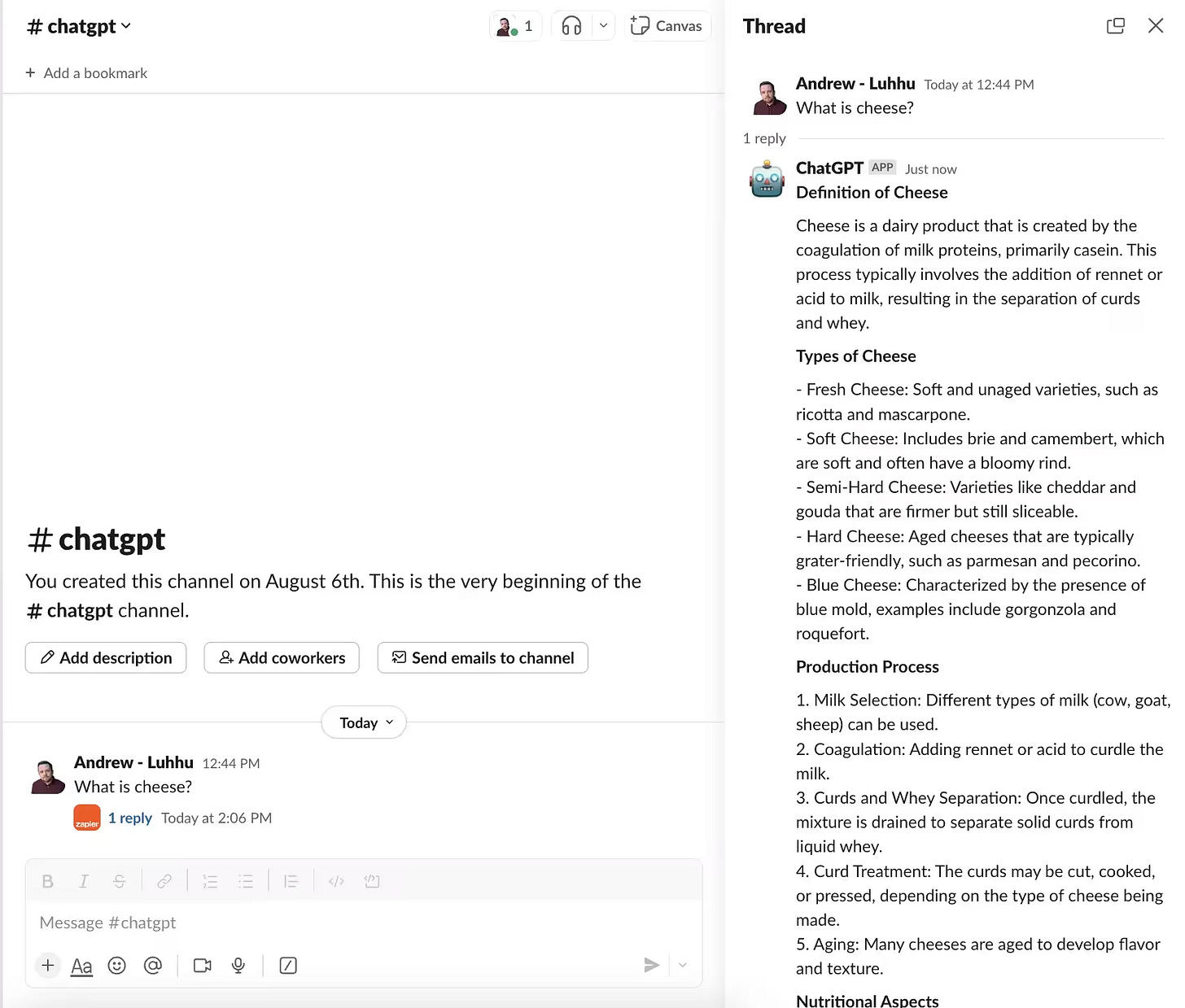4 clever ways to use AI with Slack (and get more done)
Bring AI right into your workspace for info where you need it, when you need it.
Buried in the noise of your Slack channels is a goldmine of potential.
Not the messages themselves.
But how your team could be working smarter within them.
AI isn't just for generating content or coding anymore. When integrated thoughtfully into Slack, it becomes an invisible assistant that makes workflow better. From quickly surfacing relevant information to automating repetitive status updates—there are some clever ways to put AI to work in your Slack conversations.
In this post, we'll walk through four ways to use AI in Slack that you might not have thought of. We’ll also touch on the steps you need to take to build each workflow, plus a link to full step-by-step tutorials from our catalog in case you’re interested in learning more.
Let's get into it.
1. Build your own ChatGPT in Slack
If, like us, your team lives in Slack and uses ChatGPT a lot, you might find that switching back and forth between the two often breaks your flow.
But there’s a neat little automation you can build yourself (it’s easy enough for non-technical folks too) to solve this issue. The result is a ChatGPT bot that lives in Slack.
Once set up, instead of bouncing between tabs, you have an AI assistant right where your conversations already happen. This ChatGPT Slack bot can:
Follow your brand voice
Remember past Slack conversations
Format responses in a certain way, if needed
Give accurate answers that relate to your company chats
I know what you’re thinking: this must be difficult to build! It’s actually pretty simple, especially as we laid out all the steps in this short tutorial.
Here's the process, in summary:
Create a dedicated Slack channel for AI interactions
Use Zapier to connect your messages to OpenAI's API:
Create a new Zap triggered by messages in your AI channel
Set up message filtering to avoid feedback loops
Connect to OpenAI's API, configure your AI's personality and response style
Set up threaded conversations so your Zap will post responses in Slack threads
Set up conversation memory so the AI remembers the context
The sweet thing about this setup is that the AI will respond in threads and remember the context of your conversations. This makes back-and-forth follow-up in Slack really seamless.
💡 If you want to give this a try, we've put together a detailed tutorial that walks through each step: Build your own ChatGPT in Slack.
2. Create a search engine in Slack to get the answers you need—fast
Imagine surfing the web in Slack (again, no need to leave and switch to a new tab) and getting fully researched search results, along with sources.
Sounds good, right?
Perplexity is many people’s go-to AI-powered search engine, thanks to its fuss-free interface and inclusion of reliable sources. But it has a major limitation when you’re integrating it into other apps: its API doesn’t give you any source links.
Not to worry: you can use a combination of tools to create your own search engine. Once built, it’ll provide a neat summary of information for you along with links to its sources.
Before you begin, you’ll need a paid Zapier account, a Brave Search API account, a PhantomJSCloud account, and an OpenAI Platform account (separate from ChatGPT).
For a detailed walkthrough with lots of screenshots, check out our full tutorial on creating your own search engine in Slack.
Otherwise, here’s an overview of the process:
Create a dedicated Slack channel to use for your search engine (e.g. #perplexity or #search).
Create a Zap that triggers new messages in your search channel
Build out your Zap:
Add a Python code step that:
Searches Brave for the top 3 results for your query
Uses PhantomJSCloud to read the content from each page
Returns both the source URLs and their content
Connect to OpenAI's API to summarize all the findings
Format everything nicely with sources listed separately
Post the response back to Slack in a thread
You’ve now got a working search engine inside Slack that creates useful summaries and gives links to sources.
💡 We’ve put together a detailed tutorial that walks through connecting all these pieces: Build your own Perplexity AI search engine in Slack.
3. Automatically share project updates in Slack
Keeping everyone in the loop about project progress can be a real productivity killer.
Instead of manually copying and pasting updates or writing summaries, imagine having an AI assistant who can look at your project board—whether that's in Airtable, Asana, Monday, or pretty much any other tool—extract the key information, and post it straight to Slack.
What makes this automation particularly useful is that…
It works with any project management tool (since it reads directly from your browser)
It pulls out just the important updates
It formats everything clearly for Slack
You can trigger it right from your browser when viewing a project
The setup is surprisingly straightforward:
Add Zapier Central to Chrome
Install the extension
Pin it to your toolbar
Connect your Zapier account
Create your Slack bot
Set up a new bot in Zapier Central
Create a behavior triggered by "update Slack"
Configure it to read the project information
Connect it to your Slack workspace
Once created, updating your team is as simple as clicking the Zapier Central extension while viewing a project and typing "update Slack". It’s that easy.
💡 Want to set this up for your team? We've put together a detailed tutorial that walks through each step: Auto post project updates from your PM tool to Slack.
4. Automatically prioritize urgent customer support tickets (and get an alert)
These days, most professional customer support software has decent AI and automation baked in that will prioritize and flag important tickets.
But, it’s helpful to go a step further and have AI also send urgent customer queries to Slack. This can be especially useful when you want to alert certain teams or channels that exist outside of your support software.
Our team built a workflow that, once set up, will:
Analyze tickets using multiple factors (like customer tier, issue severity, and business impact)
Consistently apply your prioritization criteria
Alerts your team in Slack only for genuinely urgent issues
Works with most ticketing systems
Here's how to set it up:
Create your prioritization Zap in Zapier:
Set it to trigger on new support tickets
Connect to Anthropic's API for ticket analysis
Add your prioritization criteria (like customer tier and issue severity)
Configure priority updating in your ticketing system
Set up Slack notifications:
Add a filter for urgent/high-priority tickets
Create clear, informative Slack alerts
Choose which channel to send them to
Include relevant ticket details and links
No more urgent tickets sitting unnoticed in the queue—phew.
💡 Get the full instructions for the whole process in our tutorial: Prioritize customer support tickets.
Use the power of AI to boost your productivity in Slack
There are all kinds of ways to bring AI tools directly into Slack using Zapier’s powerful integrations. Instead of sharing yet another funny cat meme, pick one of the ideas above and get it working in Slack today.